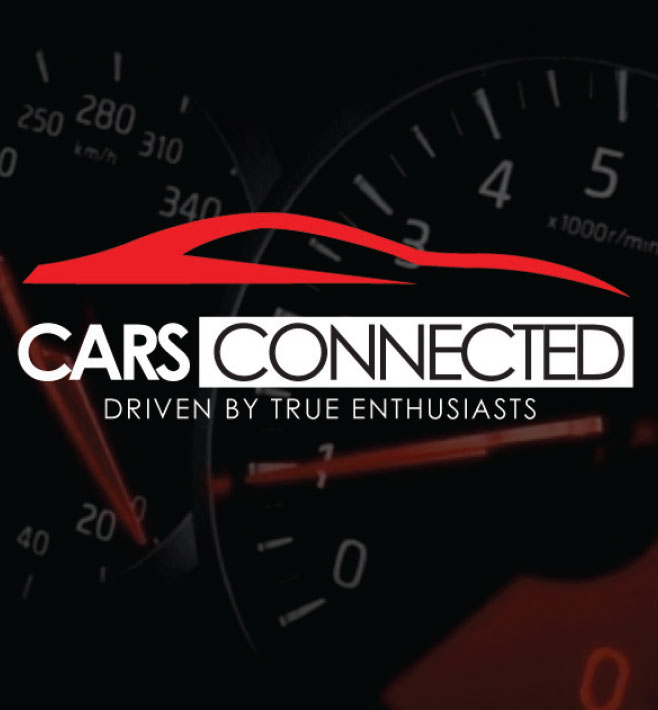FIXED(ish)
Okay, after a lot of messing about, I've got a halfway house where you can use Google maps visible on the infotainment system and Onboard Nav on the HUD at the same time.
There are some differences (as I'm sure you've all noticed) between the routes chosen by Google and the Onboard. I've been using this to try to get the best out of both (short of actually having Google on the HUD), this provides you with the ability to route yourself with Google and have the latest traffic conditions.
Set up:
1. Kia Stinger GT Line 2.0AT 2020 NZ model. Have updated the cars software and maps with the latest patch (this is the one that changed the infotainment icons to pink/purple.)
2. Phone: Asus Rog 3, android systems connected via cable for
Android Auto.
3. In the infotainment system, set the favourite button (the one that is a star) to switch to the
Android Auto menu (do this in the settings menu).
Making it work:
1. Switch to Google Maps on the infotainment system
2. Hit the NAV button on the dash, set your route on the Onboard Nav and start navigation. HUD directions should be visible
3. Hit the favourite/star button to access the
Android Auto menu (which should go straight to Google Maps). With Google maps, enter your destination and start navigation. NOTE: The Onboard Nav will switch off (this is okay), HUD directions will turn off.
4. Hit the NAV button on the dash, reenter your route on the Onboard Nav and restart navigation. HUD directions should be visible
5. Hit the favourite/star button to get back to Google Maps.
a. Google maps will either still be working (and the HUD and dash will keep displaying Onboard directions) or
b. reenter your destination in Google Maps and start it. (and the HUD and dash will keep displaying Onboard directions)
If you do step 5 and it is still not working, try repeating 4 & 5.
See attached, you'll see that the dash & HUD don't match the Google maps on the infotainment - Onboard Nav was choosing a weird route to get me home. I used this on a 400-odd km trip on the weekend and the setup works fine - I'd check the infotainment to see where Google was using a different turn, use that and let the Onboard Nav redirect itself,
most of the time, the two were aligned on turning options (but not on ETA).
Let me know what success you all have.
Now, hopefully someone has a better way of glitching this and has managed to get the Google turn directions fed into the HUD!.